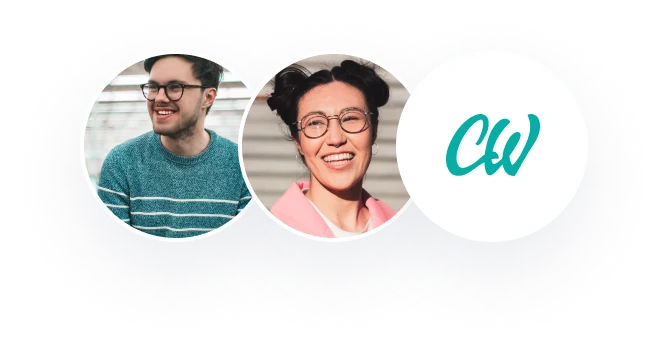Fundamentals of Computer Hardware
By Name
Course
Institution
City/State
Date
Fundamentals of Computer Hardware
Task 1
Basic Input Output System (BIOS) is a software that is relevant to a computer’s booting system as it runs in the background to ensure utility functions are up and running (Matrosov, Rodionov, & Bratus 2016, Ch. 5). The HP BIOS is comprised of the following menus and options:
File Storage Security Power
System Information
About
System Log
Set Time and Date
Default Setup
Apply Defaults and Exit
Ignore Changes and Exit
Save Changes and Exit
Figure 1: BIOS Menus and File Options
The file menu has system information that tells more of the hardware components of the computer while the about and system log options describe the BIOS setup utility and log updates. Set the time and date as well as default setups enable users to restore system settings through the assistance of the apply, ignore, and save options.
The storage menu has device configuration, storage options, and boot order that enable users to select and change storage information while deciding on the order of booting devices.
For the security menu, the first category allows users to determine the passwords for altering the BIOS utility as well as turning on the device. The second category of options enable users to determine availability of utility devices, enable or disable USB ports/slots/Network boot features respectively. The third category enables users to change security settings and select a secure boot key type.
The power menu enables or disables power settings options while monitoring the speed of the fan. Finally, the advanced settings enable users to control computer POST test and when the power of the device goes off. One can also select when the computer can turn on automatically through the BIOS Power-On option. The bus options allow users to enable or disable bus options while the device option changes device options.
2.
A boot sequence is defined as the order in which computer devices should check for boot files in the operating system. The booting sequence often occurs after the POST takes place and assures that the requirements and availability of devices in the computer are functioning properly (Soper, 2004). It is only then that the boot sequence initializes. The OS, hardware and BIOS should work in sync for a successful boot process. The system clock initialized the CPU to check into the BIOS instructions and run the POST from a predetermined location in memory. The BIOS then looks for an OS to load by looking at the complementary metal oxide semiconductor (CMOS) which gives the location of the OS. This process of looking at the CMOS for an OS location is what is referred to as the boot sequence.
There are various types of boot sequence, but hard drive and USB boot types are the most common.
Hard Drive USB
Most commonly used as it is the default bootable disk. Used as an Alternative to the Hard Drive when the HDD fails or cannot be found (Thompson & Thompson 2012, p.30).
The BIOS automatically looks at the HDD to give the location of the OS bootable files. The computer has to support booting from a USB by including a USB Protocol Stack within the BIOS firmware
Figure 2: Comparison of Hard Drive and USB boot sequence
Task 2
An operating system is a low-level software that manages the applications and hardware on a computer. Hardware in this case include the physical entities of a computer that are essential to its functions.
The relationship between the hardware and OS is complex since both entities rely on each other to function. The OS helps in hardware functionality to give users the end goal. The OS manipulates the drivers, memory management, Fans and Cooling, and is in charge of CPU Control (Docter, Dulaney, & Skandier 2007, p.183). Through the use of drivers, the OS benefits from the ability to communicate with computer devices such as USB peripherals, sound cards, networking cards, and graphics cards. These drivers give the OS the capability to control the functionality of hardware. The OS also controls memory to determine how much storage can be accessed by the applications. To strengthen this relationship, the OS communicates with the CPU to control the activities taking place within a computer. Furthermore, the OS communicates with the cooling systems and the CPU to ensure the device remains cool since heat can damage the system.
The main aim of the OS is to ensure the hardware environment remains functional for the device to perform its tasks (Docter, Dulaney, & Skandier 2007, p.185). Android and iOS are two heavily debated upon operating systems. While Android relates well with batteries and aids them to last longer, iOS tends to run heavily and drain battery life. However, iOS also has an advantage in that it relates with applications on a highly advanced level to offer reliable security measures, while android easily attacked by viruses.
Task 3
At this time and era, information security is crucial due to the rampant increase in cyber-crimes. There is need to protect the OS as a computer resource as it stores critical information to the functioning of the computer as well as personal data. It is vital to ensure the confidentiality, integrity, and authenticity of the OS remains intact.
Some of the mechanisms to protect one’s device from malicious attacks include installing anti-virus programs, setting up firewalls, enforcing two-factor authentications, and performing computer backups. Antivirus software are important for all devices since each stand-alone device could be a target. They act in real-time to ensure the computer remains protected (Vacca 2012, p.898). Firewalls are another mechanism and most computers have an inbuilt one. However, there is need to ensure it is enabled. Two-factor authentications are a becoming popular as they allow users to type passwords then confirm their presence through online prompts to prove authorization (Ginter 2019, p.155). Backing up information is another technique that should be practiced ever so often to ensure there is a fall back option in case of compromise.
References
Docter, Q., Dulaney, E. and Skandier, T., 2007. CompTIA A+ Complete Study Guide: Exams 220-601/602/603/604. John Wiley & Sons.
Ginter, A., 2019. SCADA Security-What’s broken and how to fix it. Lulu. com.
Matrosov, A., Rodionov, E. and Bratus, S., 2016. Rootkits and Bootkits. Reversing Modern Malware and Next Generation Threats. ISBN: 978-1-59327-716-1. pp. 304
Soper, M.E., 2004. Absolute Beginner’s Guide to A+ Certification. Que Publishing.
Thompson, R. B., & Thompson, B. F. (2010). Building the perfect PC. O’Reilly Media, Inc.
Vacca, J.R., 2012. Computer and information security handbook. Newnes.